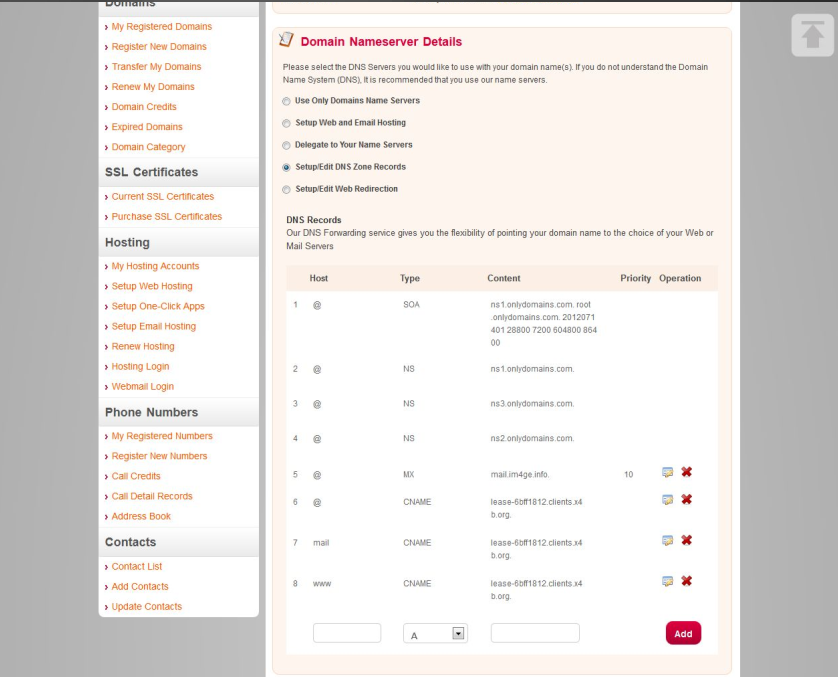This tutorial contains the steps required to setup your X4B proxy service (either Reverse Proxy or DDOS Protection) using the hosted DNS service that OnlyDomains.com provides.
Step 1
Purchase your service, once you complete your purchase you will be redirected to the Purchase Complete page which will contain your service details.
Step 1
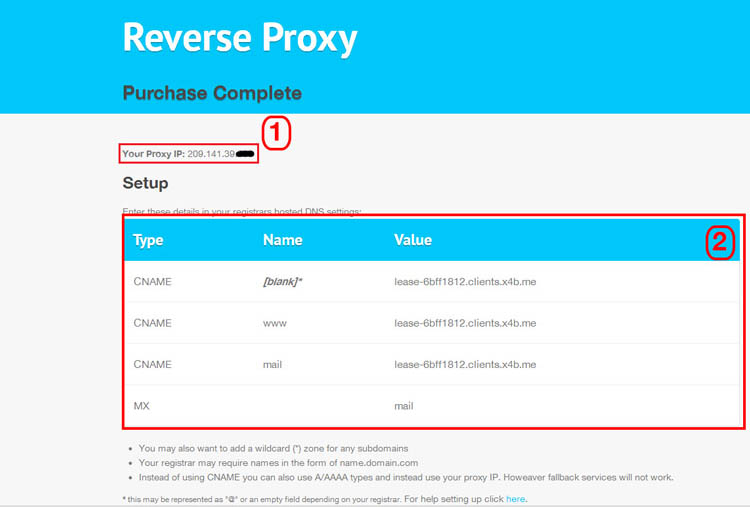
This page contains your service IP (1) and the configuration required to setup your service (2). To set up your service we recommend using CNAME aliases instead of a direct "A" record to the domain name to allow for an alternate IP to be substituted.
Step 2
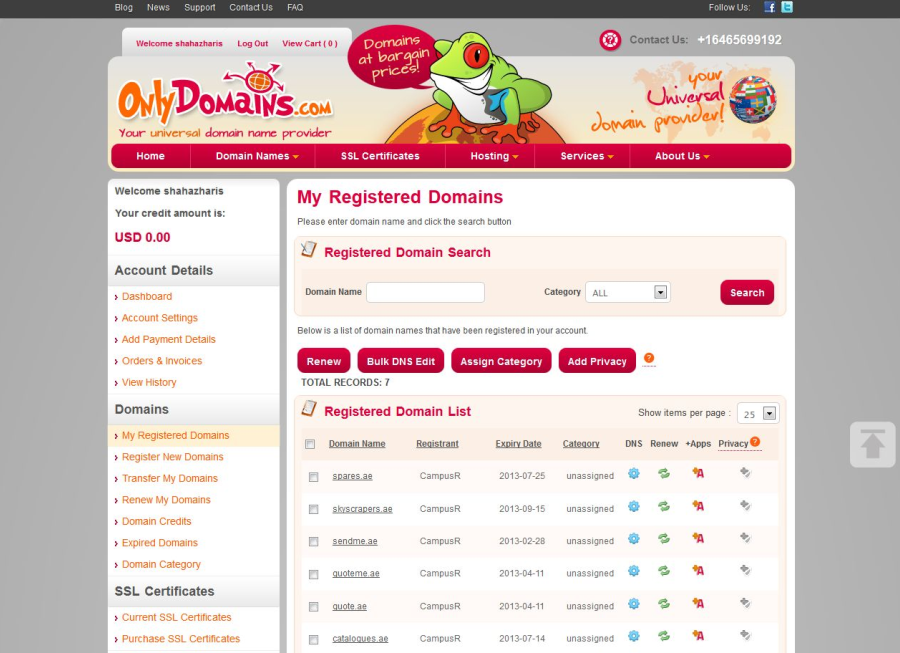
Log into your OnlyDomains account and select the domain that you wish to use with our service from the listing of your domains.
Step 3
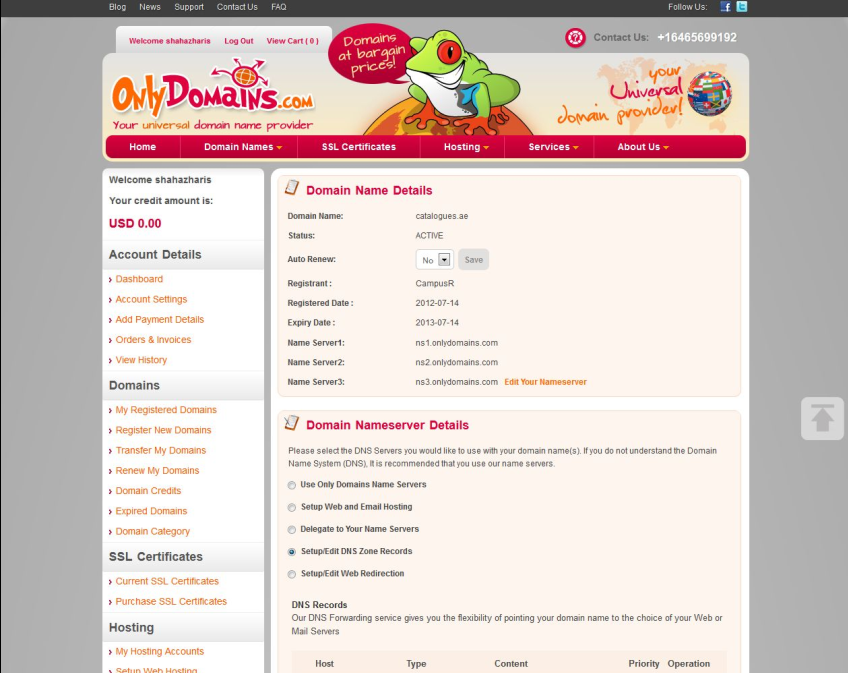
Use image file “DNS Manager†here. Click on the domain you want to modify In the Domain Name Server Details section, click the 'Set up DNS Forwarding' radio button.
Step 4
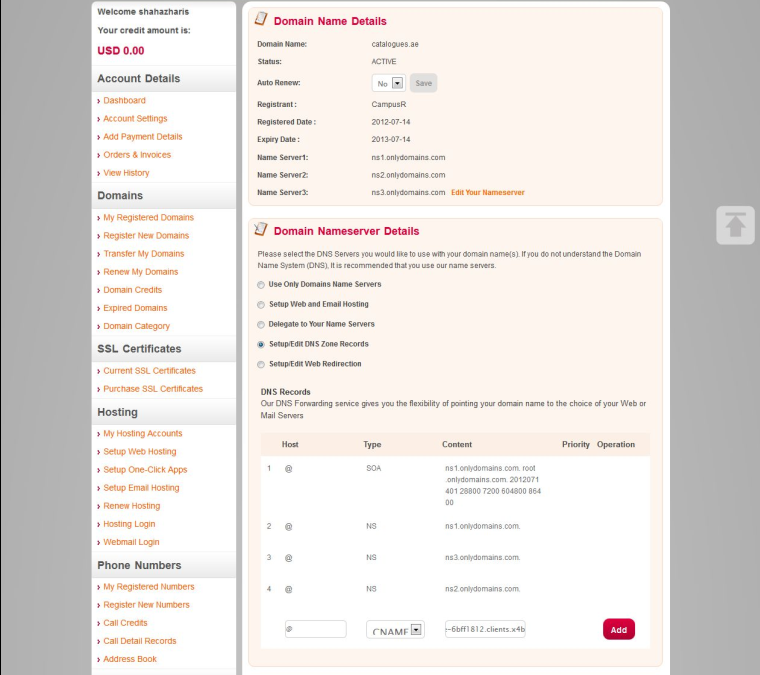
To add a record, fill out the row of the text boxes just below the last record and click the Add button. Once added your records should look like below: