This tutorial contains the steps required to setup your X4B proxy service (either Reverse Proxy or DDoS Protection) using the hosted DNS that NameCheap provides.
Step 1
Purchase your service, once you complete your purchase you will be redirected to the Purchase Complete page which will contain your service details.
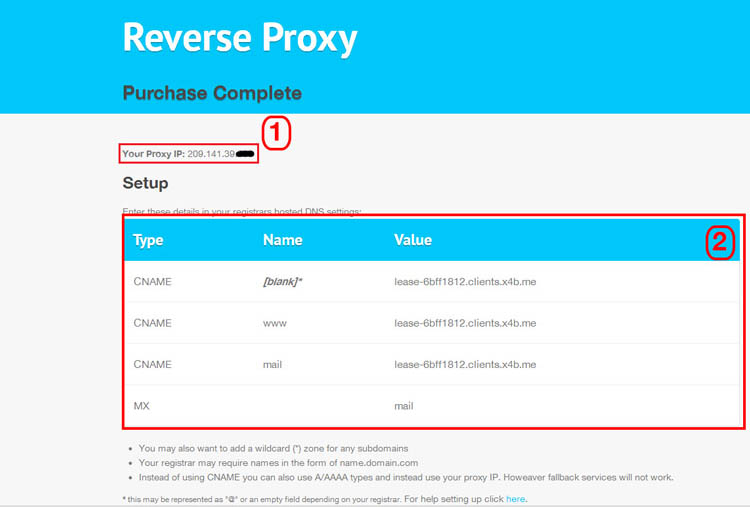
This page contains your service IP (1) and the configuration required to setup your service (2). To set up your service we recommend using CNAME aliases instead of a direct "A" record to the domain name to allow for an alternate IP to be substituted.
Step 2
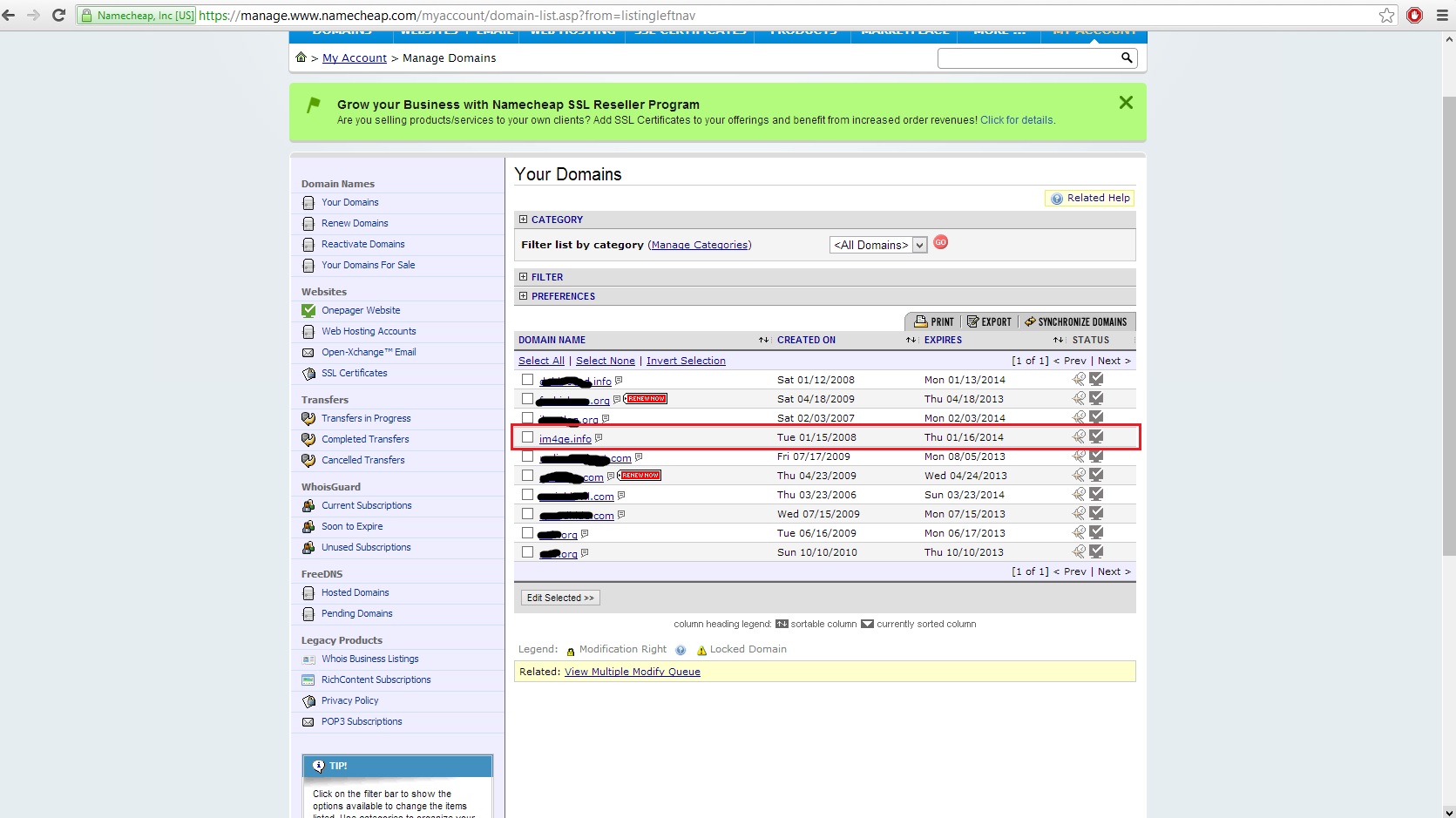
Log into and select the domain (or one of) that you wish to use with our service from the listing of your domains.
Step 3
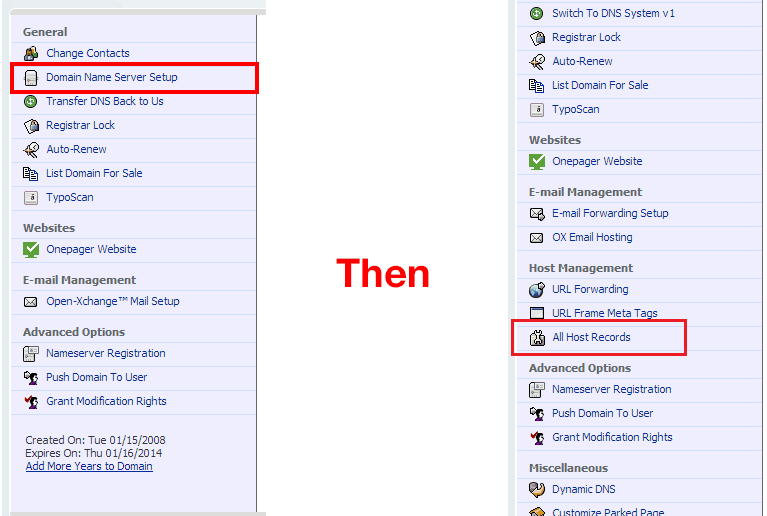
In the side bar of this page, if Namecheap is currently handling your DNS then you will have the option to edit host recordsthen you can click this and proceed to skip this step. \
If you do not have this option, proceed to transfer the DNS to Namecheap. When prompted to confirm this action, do so.
Step 4
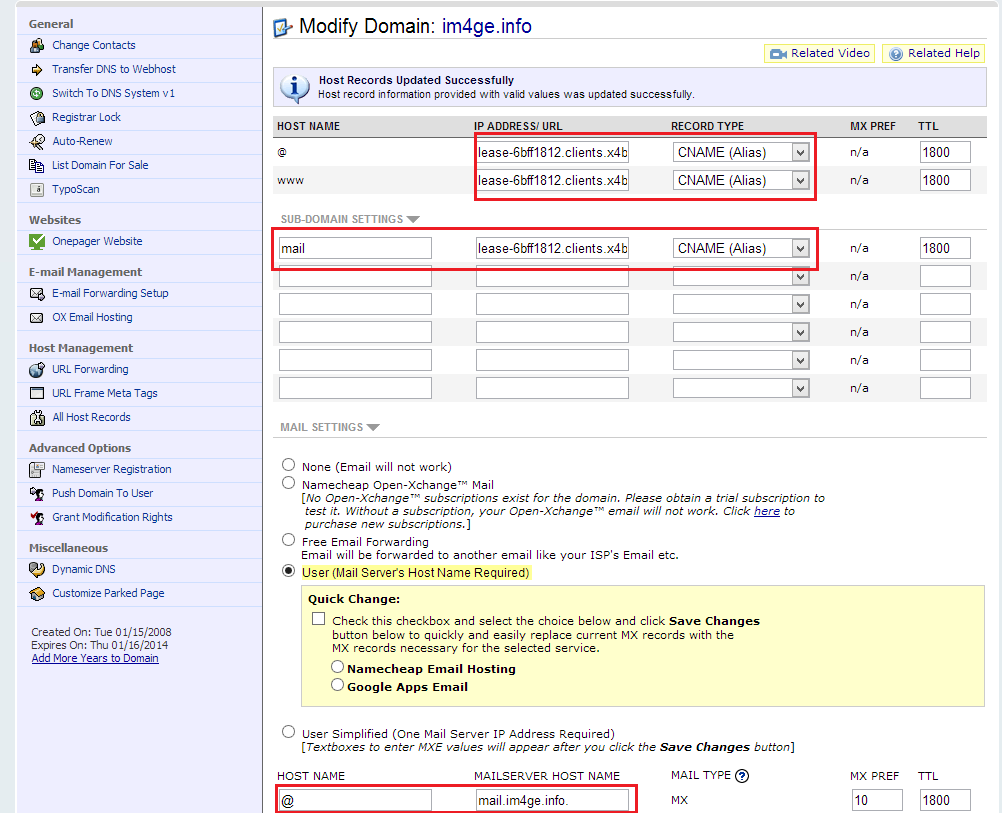
Enter the data obtained above in Step 1 into the text boxes provided. When done click the Save changes button.
Your domain is now setup, the changes should propagate within 2-48 hours depending on your DNS revolvers. If it doesn't please contact support.
